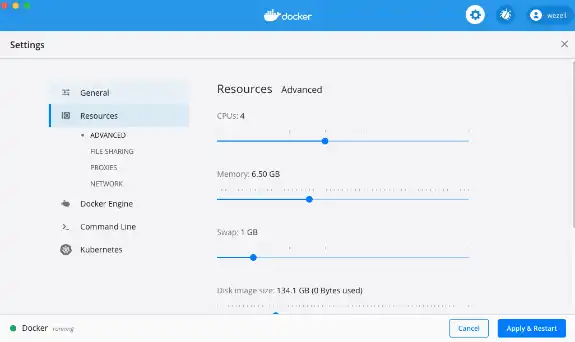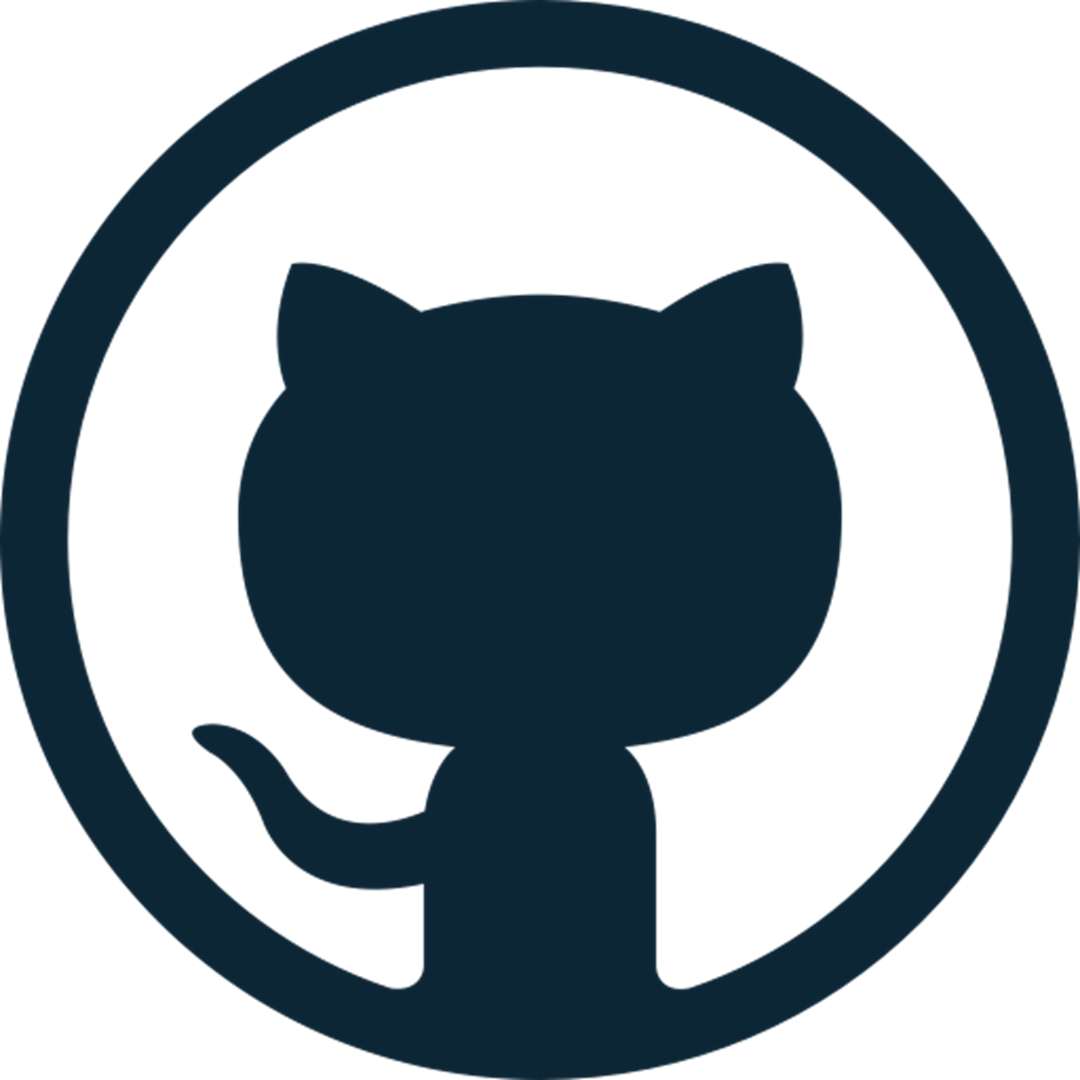Download dotCMS
Latest Version: 25.01.28
Docker: dotcms/dotcms:25.01.28
Docker: dotcms/dotcms:25.01.28
Run dotCMS on Docker, on AWS, or compile the source from GitHub.
Evaluating dotCMS for enterprise? Request a free 30-day enterprise trial license.