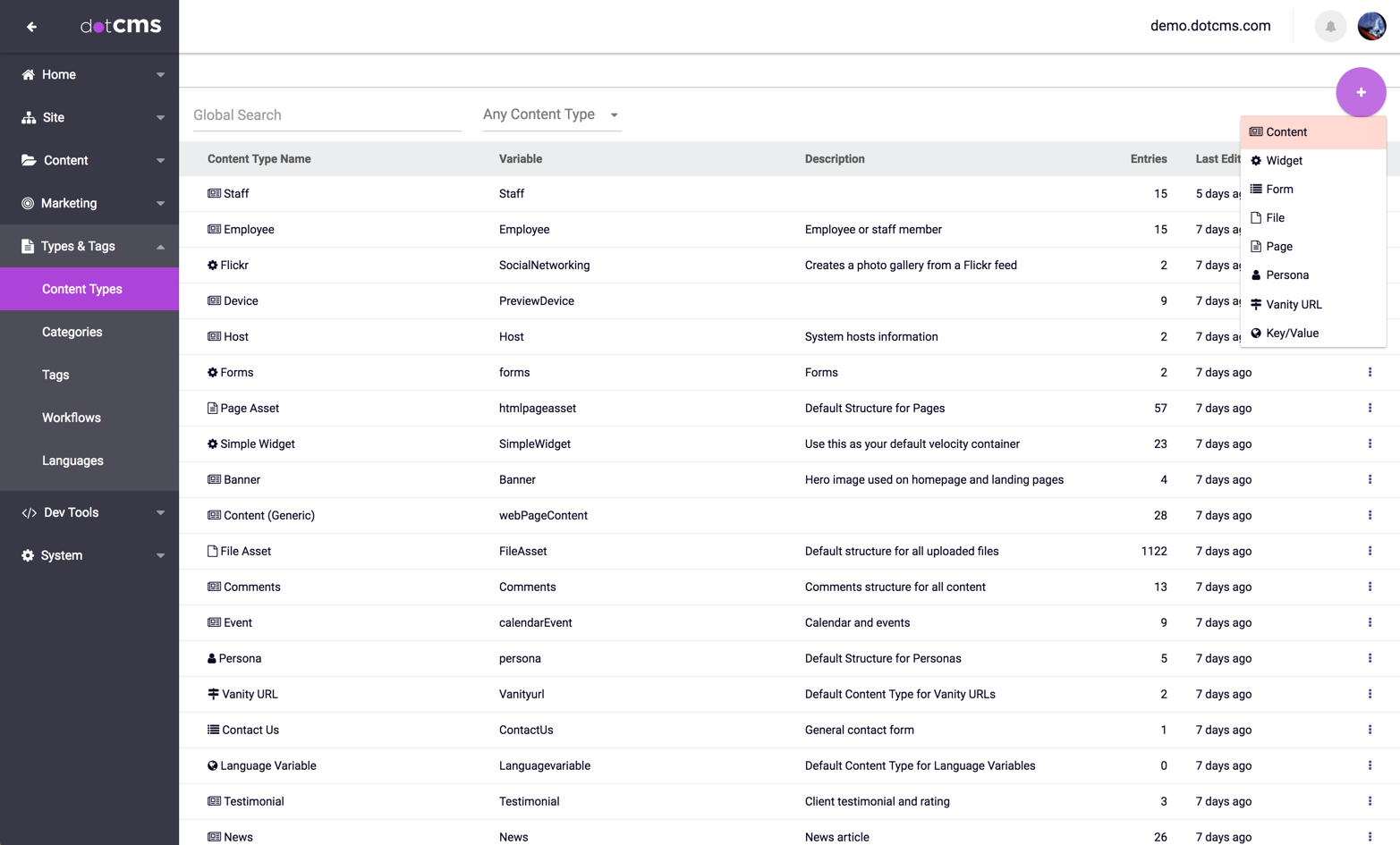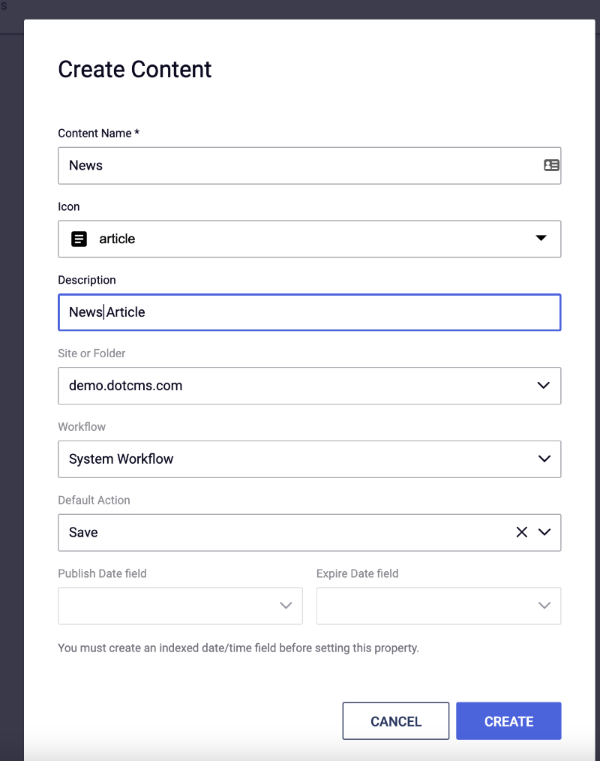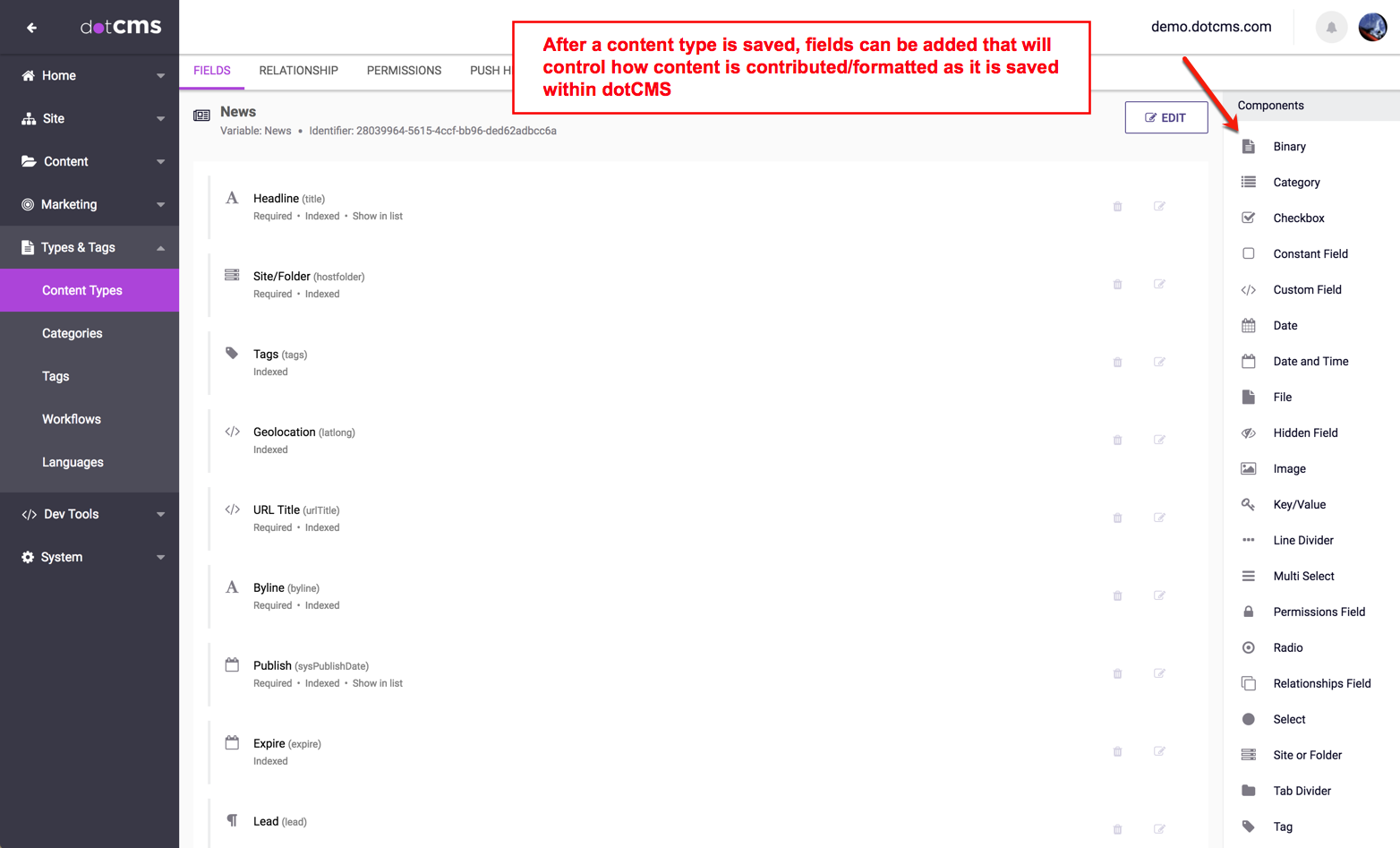To add a Content Type, first click on the Content Types tab in the dotCMS menu. Click “+Add New Content Type” to begin creating a new Content Type.
Necessary System Fields
Creating a new Content Type requires a Type, a Name, and a Site or Folder from which permissions will be inherited which defines how content will be saved. The Content Type must be saved before it can receive a formal identity from the system.
Important
For backward compatibility, dotCMS allows you to continue to use Content Types with names that begin with a number, if those Content Types were created in an earlier version of dotCMS. However:
- You can not create new Content Types with names that begin with numbers.
- Names which begin with numbers are deprecated, and support for them will be removed in a future version of dotCMS.
- Names which begin with numbbers are not supported by the GraphQL standard.
- So if you plan to use GraphQL with dotCMS, you must ensure that all your Content Types begin with either an underscore (
_) or a letter.
- So if you plan to use GraphQL with dotCMS, you must ensure that all your Content Types begin with either an underscore (
Other System Fields on a Content Type include the following:
Description - describes the type of content stored by usage of the Content Type
Icon - defines the icon that will show up next to this content type.
Workflow Scheme - sets a specific workflow scheme to control user access content creation and the steps required to create and publish content. This setting is automatically set to the “Default Scheme,” however, custom workflow schemes can be created as desired.
Detail Page - page which can display the complete detail of any one contentlet created by the Content Type type. The detail page MUST have the proper code to handle the content referenced by the URL Map Pattern.
URL Map Pattern - allows the webmaster to define a matching url pattern which will direct the request to the page defined by the Detail Page field.
*The feature requires an active enterprise license
Adding Fields
After the Content Type has been saved once, new fields can then be added and the Content Type will receive a unique Identity and a Variable/ID from the System which can be referenced in queries. New fields can be entered by clicking on the “Add New Field” button.