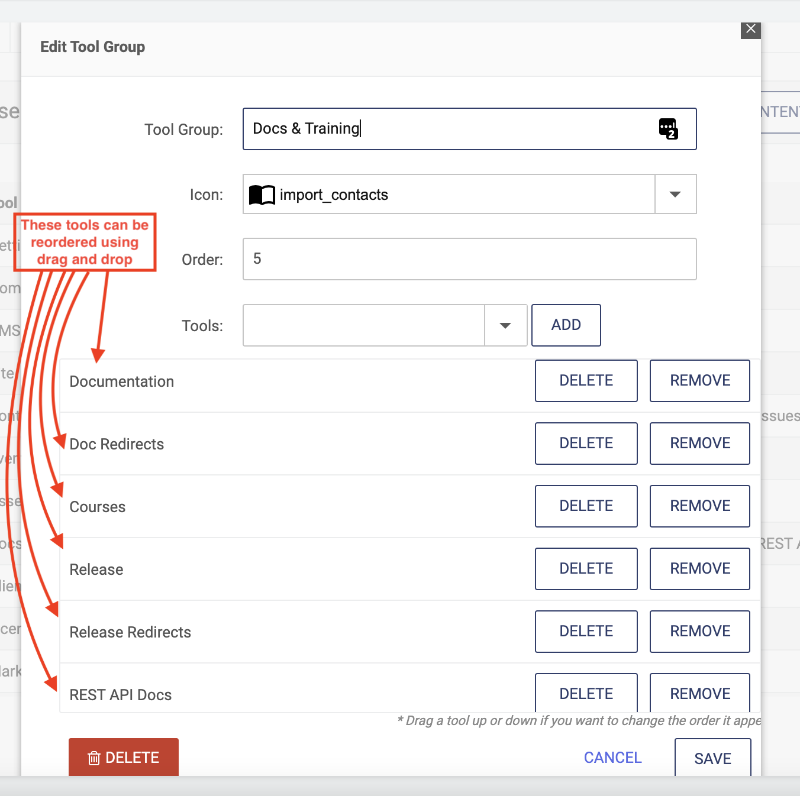Each user that logs into the dotCMS back-end sees only the screens they have access to based on their Role permissions. For example, a typical content publisher will only see screens that allow them to create and edit content and files, while a site administrator will have access to many more screens to administer the dotCMS system. Which screens each user has access to is determined by the Roles assigned to the user.
Tools and Tool Groups
Each tool in the dotCMS back-end displays a specific pre-defined dotCMS screen which is used to create and/or manage dotCMS content or the dotCMS system. For example, tools exist to browse the dotCMS folder and file tree, search for and edit content, and create and manage Content Types.
For more information on Custom Content Tools, including how to create them, see the Custom Tool Groups document.
Each Tool Group is a collection of tools, all of which display under the name of the Tool Group in the back-end navigation side bar.
Once you have created your Tool Groups, you may choose which Roles have access to each Tool Group.
Note:
- If a Role has access to a Tool Group, then all users that have been assigned that Role will be able to access and use all tools in that Tool Group.
- You can not limit the use of certain tools in a Tool Group to different Roles.
- You can not give individual users access to Tool Groups (access to Tool Groups can only be granted via Roles).
Assigning Tool Groups to a Role
To assign the Tool Groups accessible by a Role:
- Select System -> Roles & Tools from the navigation side bar.
- Select the Role you want to configure.
- Select the Tools tab.
- Check the box next to each Tool Group you wish to make accessible to user's assigned this Role.
- Click the Save button.
Modifying Tool Groups
The dotCMS starter site comes with a number of pre-defined Tool Groups by default. However Tool Groups are fully customizable, so you may edit or delete the default Tool Groups, and you may create your own custom Tool Groups. Follow these steps to modify a tool group:
- Click on the tool group you want to modify.
- Select the tool you want to add.
- Reorder as desired.
- Save.
Note:
- If a Role has access to a Tool Group, then all users that have been assigned that Role will be able to access and use all tools in that Tool Group.
- You can not limit the use of certain tools in a Tool Group to different Roles.
- You can not give individual users access to Tool Groups (access to Tool Groups can only be granted via Roles).
Default Tool Groups
The following default Tool Groups come with the dotCMS starter site:
| Tool Group | Tools Included | Purpose |
|---|---|---|
| Home | Workflow Tasks, Dashboard | Standard tools for users to manage their Workflow tasks and content being edited. |
| Site Editor | Site Browser (only) | Provides access to the Site Browser for limited users (without access to Links, Templates, Containers, etc.). |
| Site | Browser, Links, Templates, Containers, Time Machine, Publishing Queue | Standard tools for site builders and architects. |
| Content | Search, Calendar, Link Checker | Standard tools for content creators and editors. |
| Marketing | Rules, Vanity URLs, Forms | Tools for marketing and SEO. |
| Types & Tags | Content Types, Categories, Tags, Workflow, Languages | Tools for content architects and advanced content creators. |
| Dev Tools | Plugins, Query Tool, ES Search, Site Search | Developer tools. |
| System | Users, Roles & Tools, Maintenance, Configuration, Sites | Administrator tools. |
For information on how to edit Tool Groups or create a new Tool Group, please see the Custom Tool Groups documentation.
Default Login Screen
The Tool Groups accessible by a user determine which screen is displayed to a user when they first login. The screen displayed to a user on login will be the first tool in the first Tool Group the user has access to based on the user Roles, and based on the order the Tool Groups and tools appear in the Roles & Tabs screen.
For example, by default, all logged in users have access to the Home Tool Group, and since the Home Tool Group is the first one displayed in Roles & Tabs and the first tool in the Home Tool Group is Workflow Tasks, by default the Workflow Tasks screen will be displayed for all users when they first login to dotCMS.
Verifying Tool Groups
To test that back-end tools have been set up properly for a user:
- Make sure that the user account has been assigned to the appropriate Roles.
- Make sure that the appropriate Tool Groups have been enabled for at least one of the Roles assigned to the user.
- Login as the user.
For more information on users and Roles, please see the Assigning Users to a Role documentation .