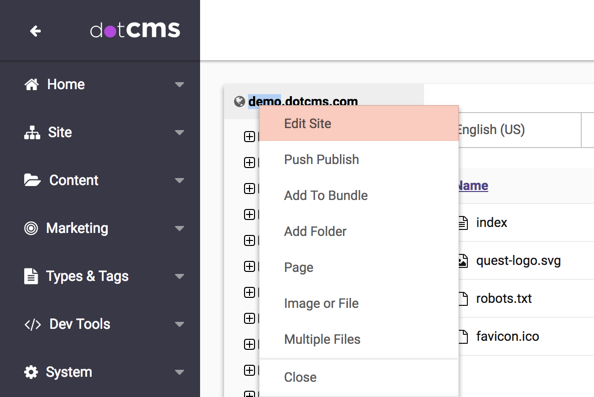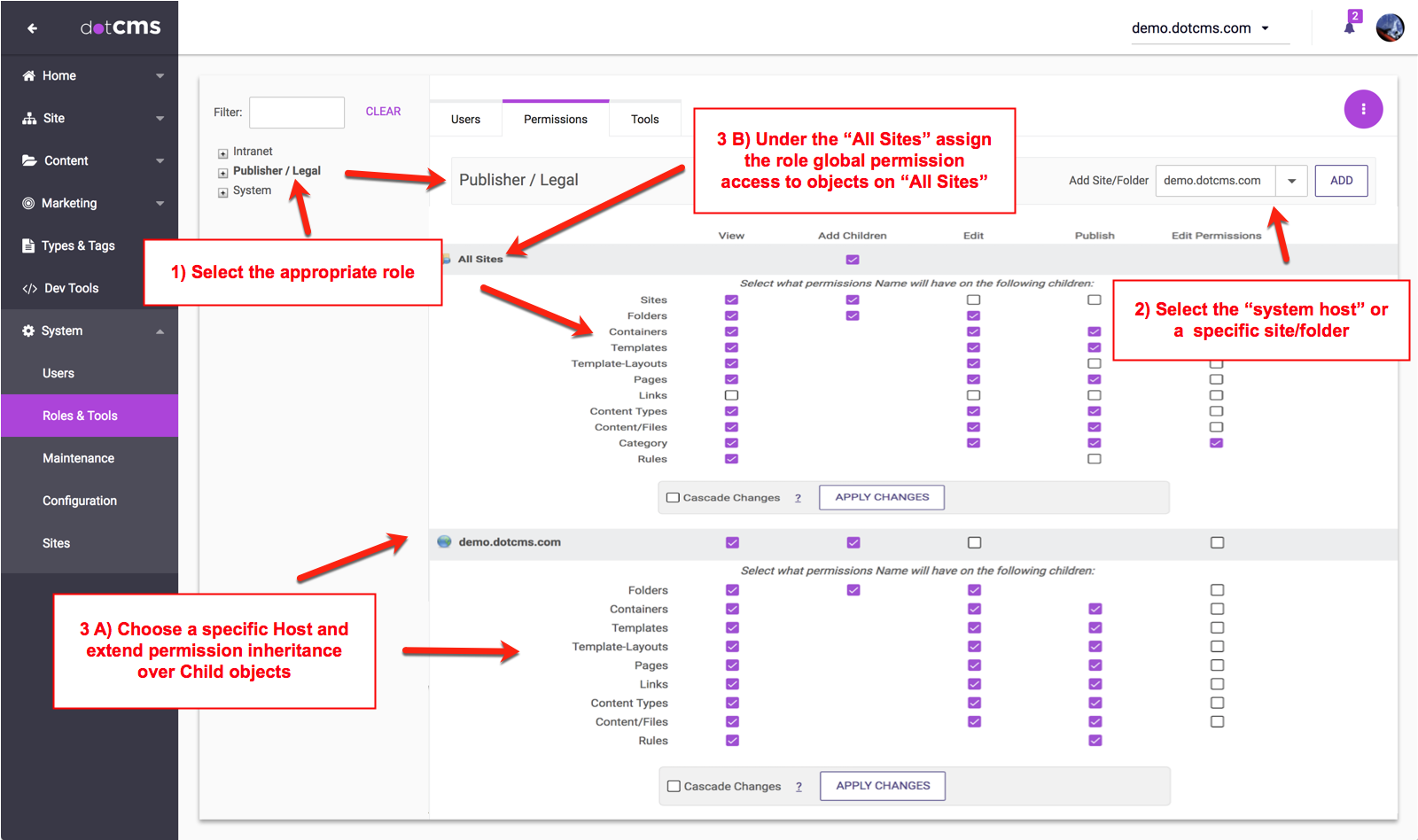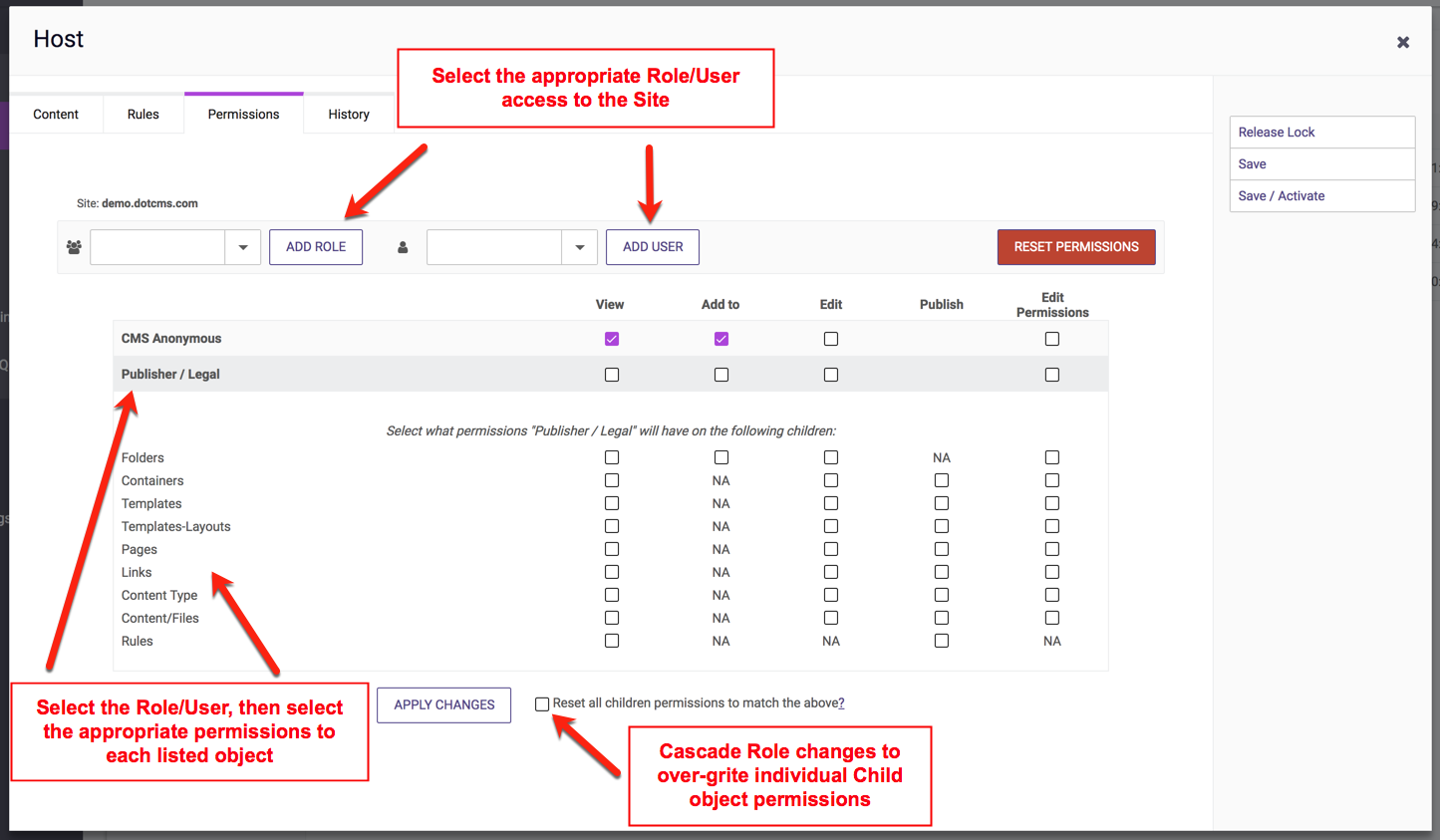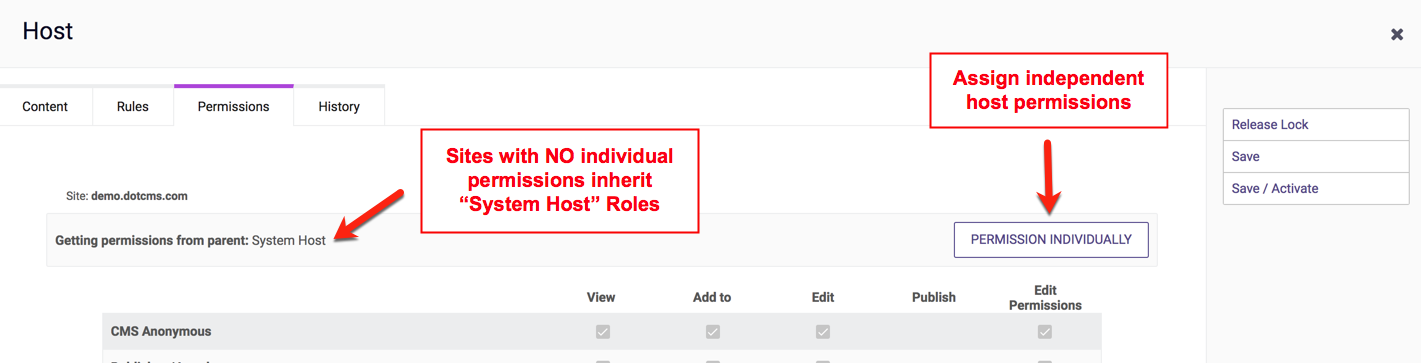Site permissions are hierarchical and inheritable. Sites can inherit permissions from Role settings, Role permissions can be added to each Site, and Sites can define the Role inheritance for “child” objects created within the Site.
Setting Site Permissions at the System Site Level
Any permissions that can be set on an object from the System Browser tab can be set from the System → Roles & Tabs screen. Defining Site permissions at this level sets up a Role inheritance hierarchy for the Site and all its dotCMS object “children.” To set up Role permission inheritance* on a Site, perform the following steps:
- Click on Roles & Tabs from the System tab
- Click on a Role from the Roles listing in the left hand column
- Click on the Permissions tab in the Role detail area
- Set either
- A) global Role inheritance to begin on “All Sites” by clicking the “…will inherit” checkboxes or…
- B) click the “Add Site/Folder” select box, select a single Site, then click the “+add” button
- Click on the bar with the selected Site name (to expand), then click the “…will inherit” checkboxes next to the desired object type that should inherit this Role permission on the single selected Site.
*For more information, please see the Role Permissions and Object Permissions documentation.
Viewing Role Permissions on the Site
- Hover over the CMS Admin tab and click on “Sites” from the drop down Menu
- Right-click your Site and select the “Edit” link from the submenu
- Click on the Permissions tab. Role permissions inherited from the Site will now be visible.
- All “child” objects (folders, HTML pages, files), that were checked “…will inherit” at the System Host level will inherit the Role permissions
- Although Role inheritance from the System Host is probably more efficient in most cases, permissions on the Site can be individually set by clicking on the “Permission Individually” button on the Site object.
Setting Individual Site Object Permissions from the Site Browser Tab
- Click on the Site Browser tab
- Right-click your Site and select the “Edit” link from the submenu
- Click on the “Permissions” tab to preview the Role permissions currently set individually on the Site and/or inherited from Roles at the global (System Host) level
- Click the “Permission Individually” button to apply Role permissions at the Site level. Now new Role or user permissions can be added at the Site level and rules for inheritance on “child” folders/objects can be set*.
- To cascade or apply the Site permissions to all folders and objects that currently exist as “children” beneath the Site, click the “Reset Children Permissions” checkbox and click the “Apply Changes” button to OVERWRITE all “child” permissions to match the Site level permissions. Give careful consideration to the permission requirements of child objects before overwriting child object permissions.
Editing Site Permissions from the Change Site Select Box
From the Website or Content tab it is possible to switch Sites by clicking on the “Change Site” select box in the upper right hand side of the page. To view/edit Sites click on the “Manage Sites” button which will open the “Sites” backend page.