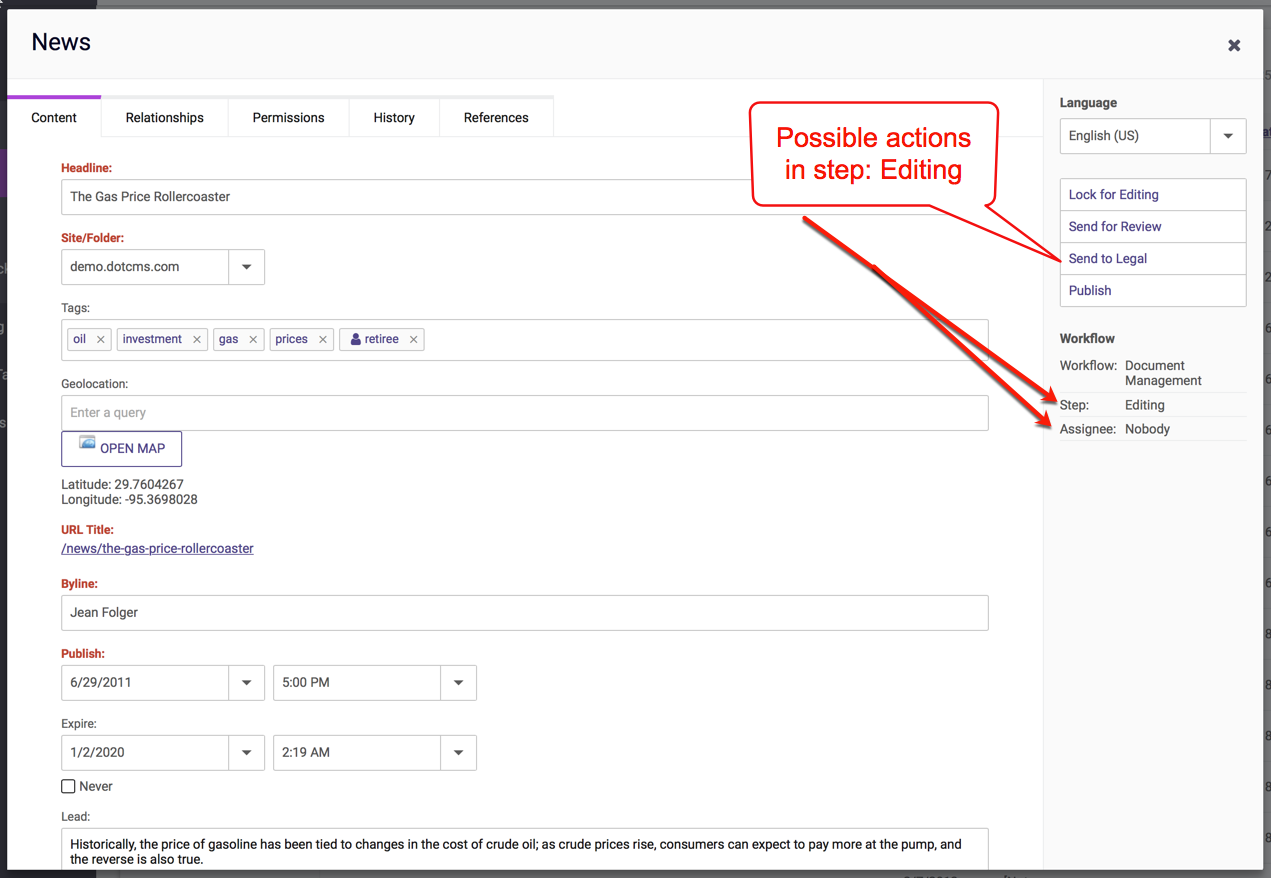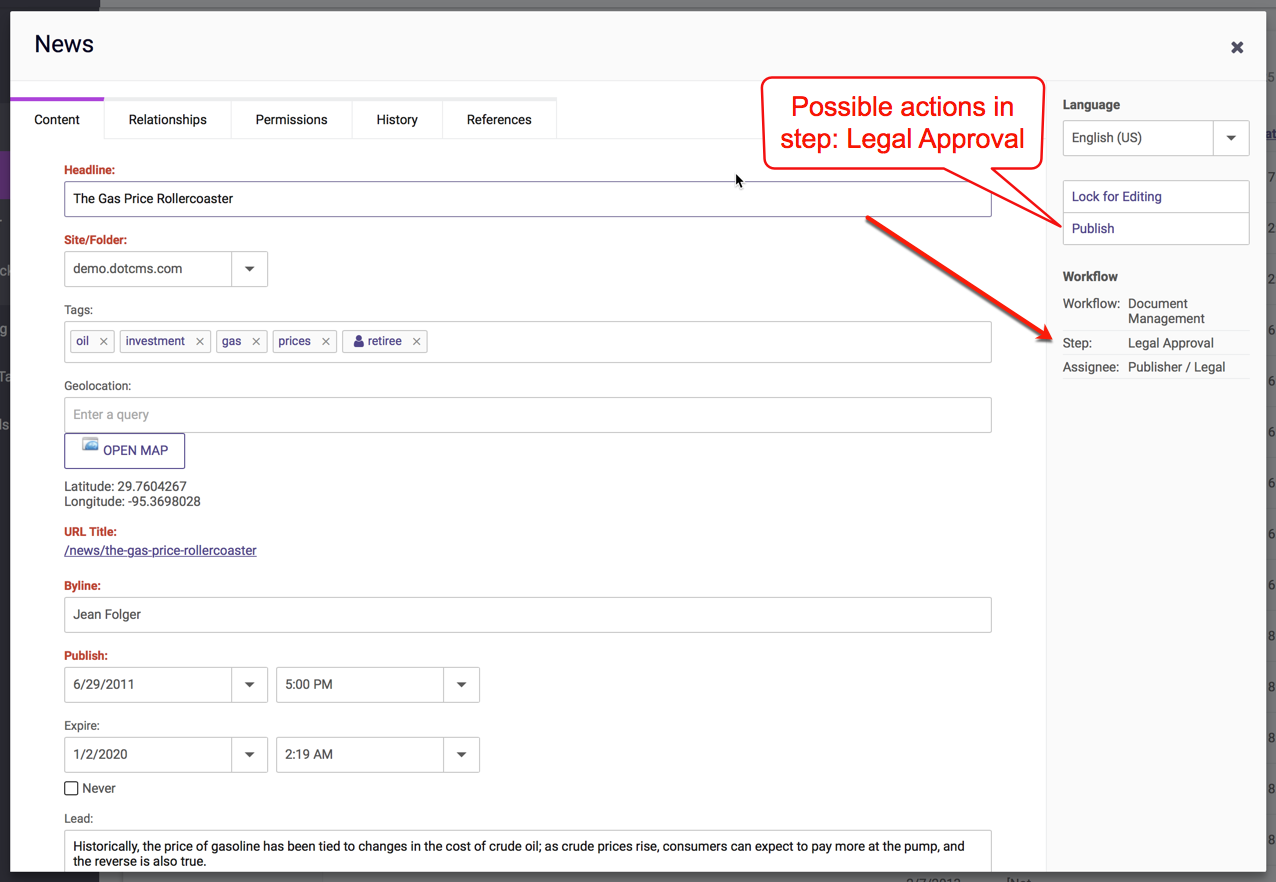When editing content, the right side bar displays the content state and Workflow. There are three sections to the side bar:
- The name of the Content Type.
- The Workflow section, which displays the following information:
- What Workflow Step the content is in.
- Which user the content is currently assigned to.
- The lock state of the content (including which user has the content locked and how long that user has had a lock on the content).
- A series of Action buttons displays all Workflow Actions that you may take on the content.
Available Workflow Actions
When you edit any piece of content, the list of Actions available is determined by a combination of all the following:
- The Workflow Step the content is in.
- The only actions available on a content item are those associated with the Workflow Step the content is currently in.
- The visibility of each Action (as defined in the Workflow Action).
- Each Workflow Action is configured to only “Show When” specific conditions are met. The Action will only be available to a content item if the content item meets all of these conditions.
- What Permissions you have to access the content and the Workflow Action.
- Each Workflow Action is configured to only be available to specific users and Roles, and regardless of the content state, you will not be able to take an Action unless you have appropriate permissions for that Action.
When you click an Action button, that Workflow Action will be executed. Depending on how the Action is configured, you may either remain in the content editing screen, or you may be returned to the Content Search screen.