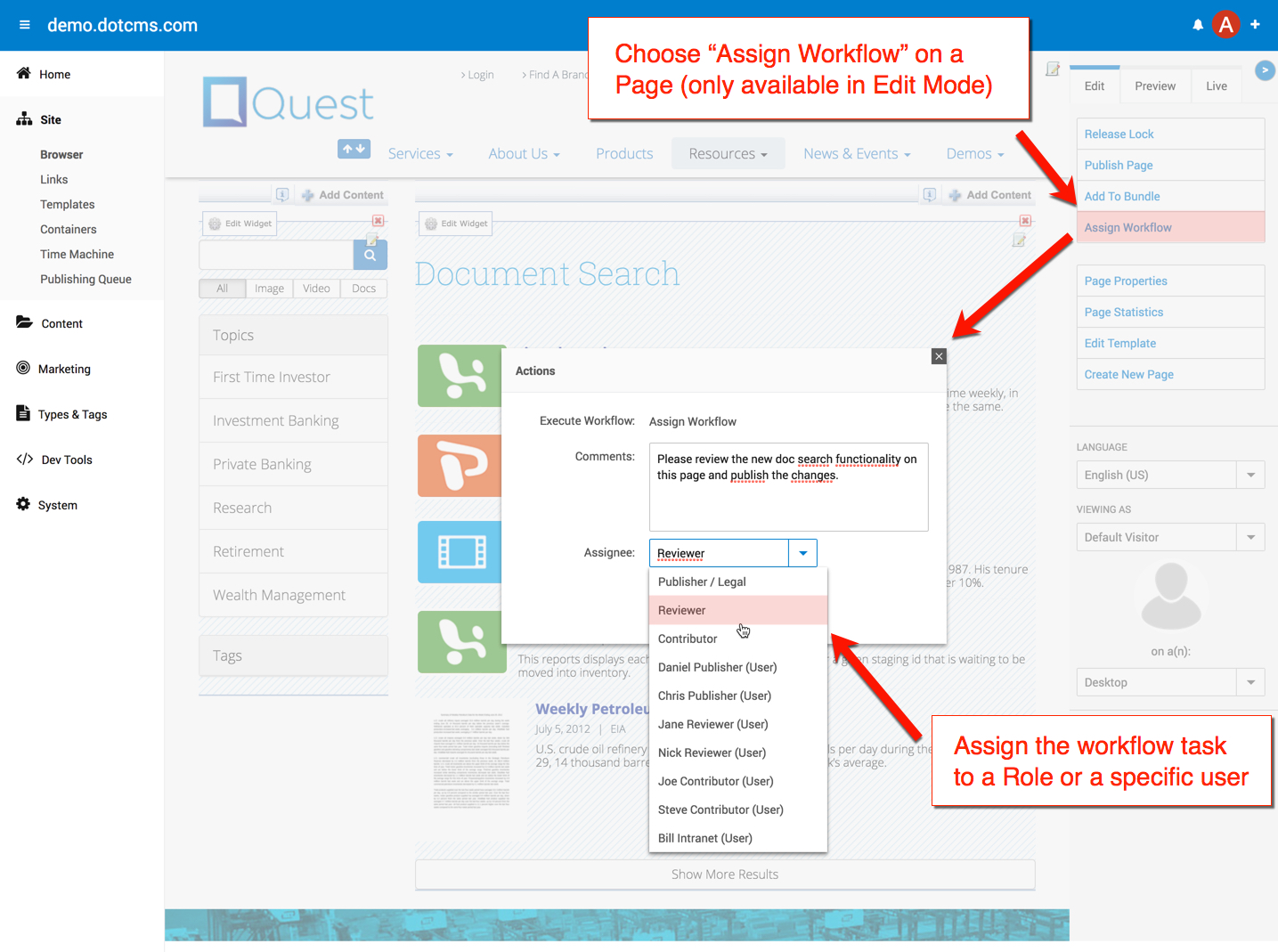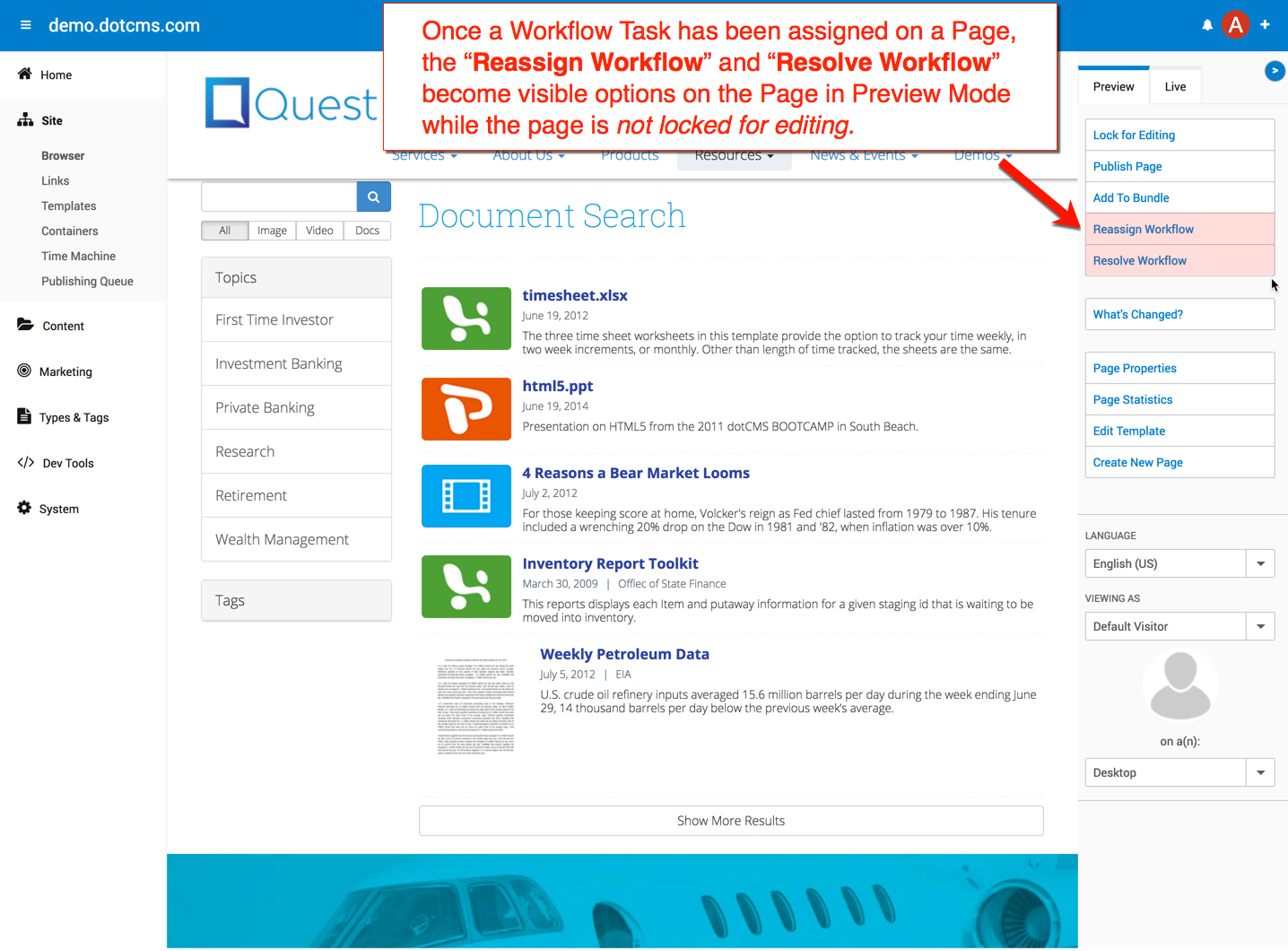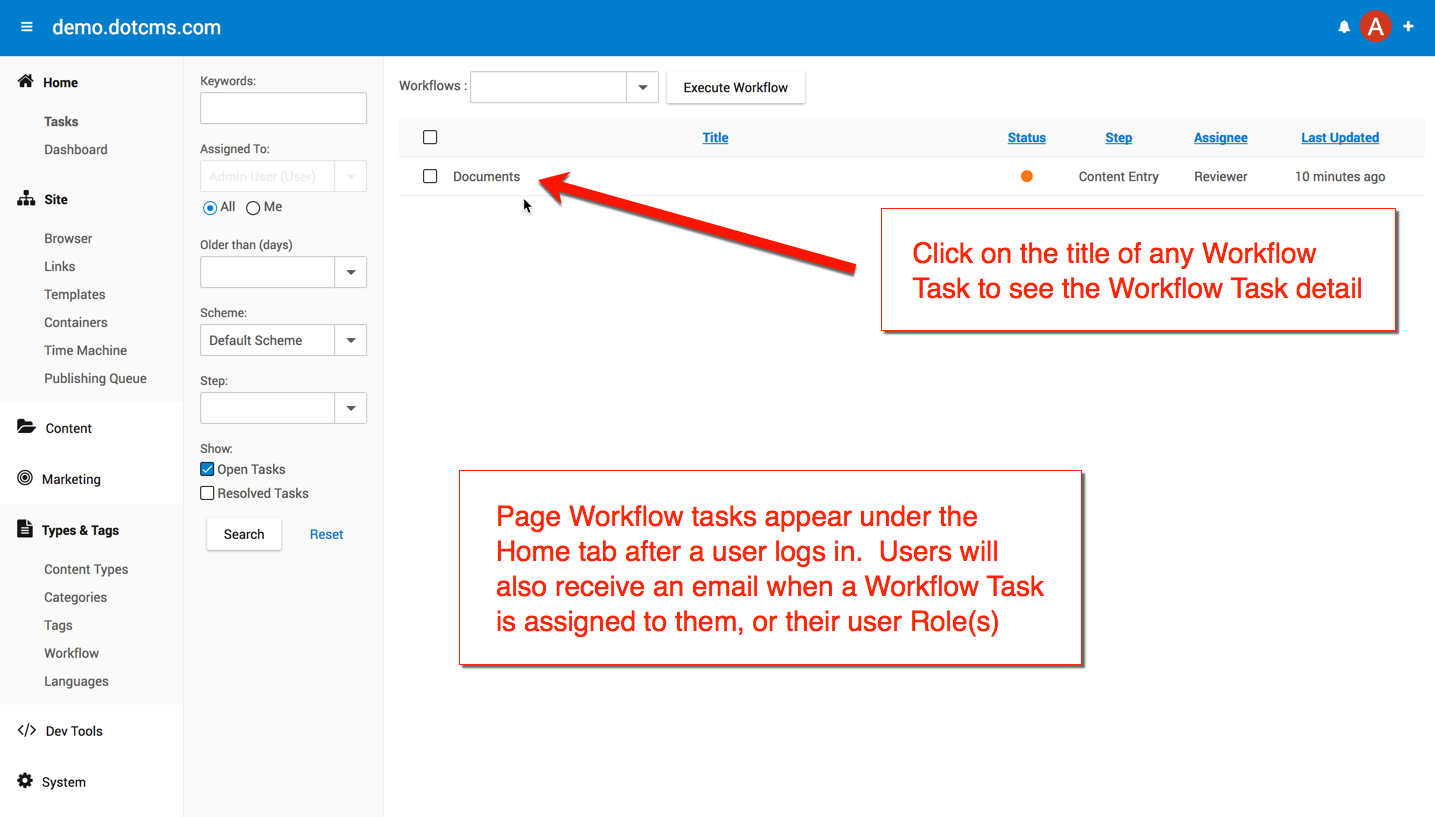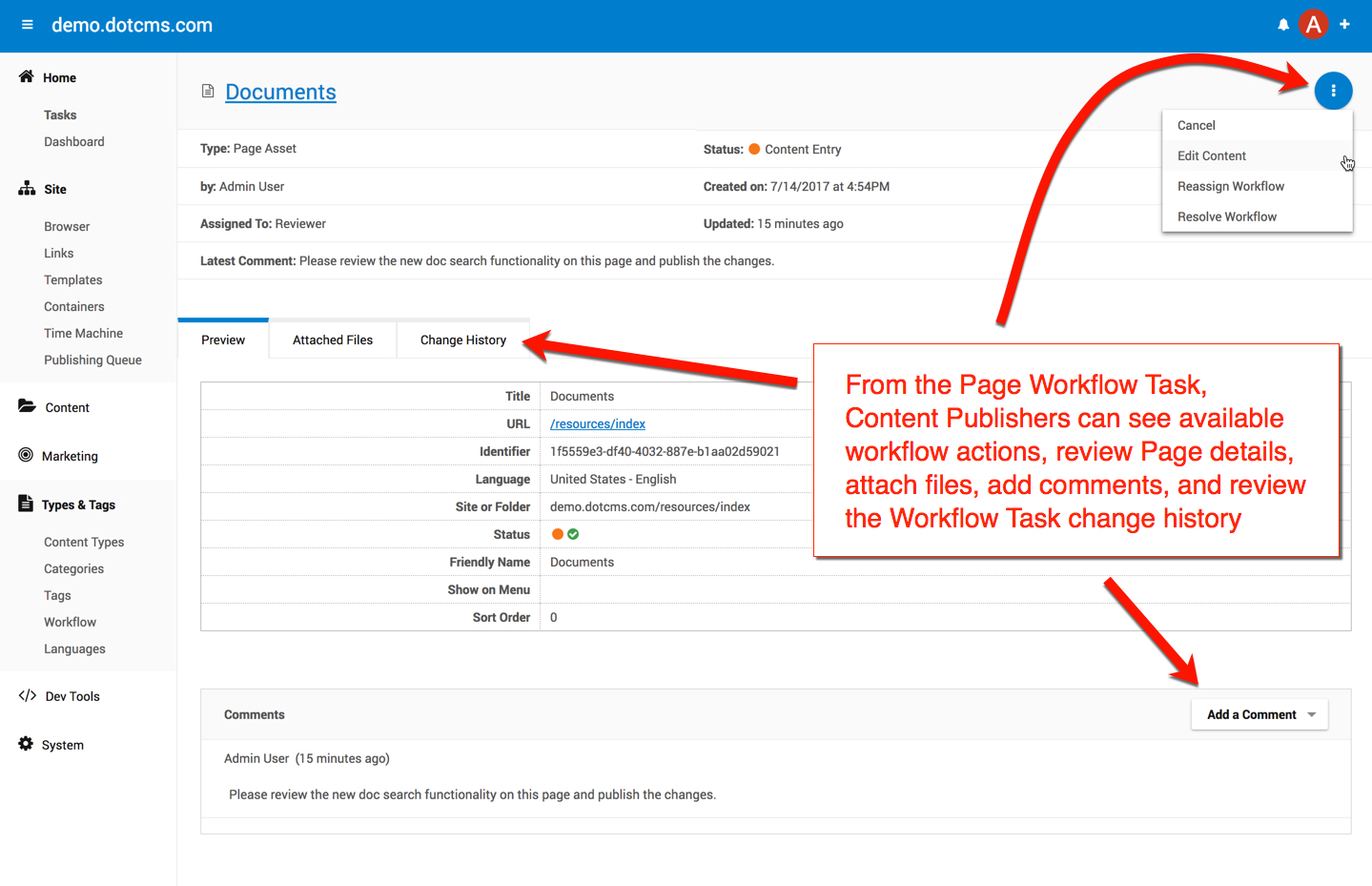Workflow Tasks can be assigned from Pages in Edit Mode. Click on “Assign Workflow” and an Actions popup will be displayed. Type a Comment and assign the Page Workflow Task to either a Role or a specific user account. Upon dotCMS login, the user(s) that have been assigned the Page Workflow Task will see the task on their Home landing page.
After a Page Workflow Task has been assigned, Preview Mode on the Page will display the “Reassign Workflow” and “Resolve Workflow” actions. Reassign Workflow allows the task to be assigned to a different user or role. Resolve Workflow resolves the workflow task. Pages can only have one Workflow Task assigned to them at a time.
After creating a Page Workflow Task and assigning it the a user, the user(s) that you assigned the task to will:
- Receive an email with a link to the Workflow Task
- Upon login to dotCMS, the user will see the task on their Home tab landing page
In the example image below, a “reviewer” role user has logged in and can see that the “Documents” page has been assigned for review by anyone with the “Reviewer” role. Clicking on the title of the Workflow Task will display the Workflow Task detail.
The image below displays the Workflow Task Detail for the Document Page that was assigned to the Reviewer Role. From the Workflow Task Detail users can:
- View the current status of the page (published, unpublished)
- View the workflow task information (who assigned the task, when the task was created, latest comments, etc.)
- Click on available Workflow Actions at the current step (permissions permitting)
- Review Page details
- Attach files to the task
- Add comments
- Review the Workflow Task change history
For more information, please see the Workflow Tasks documentation.