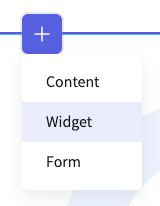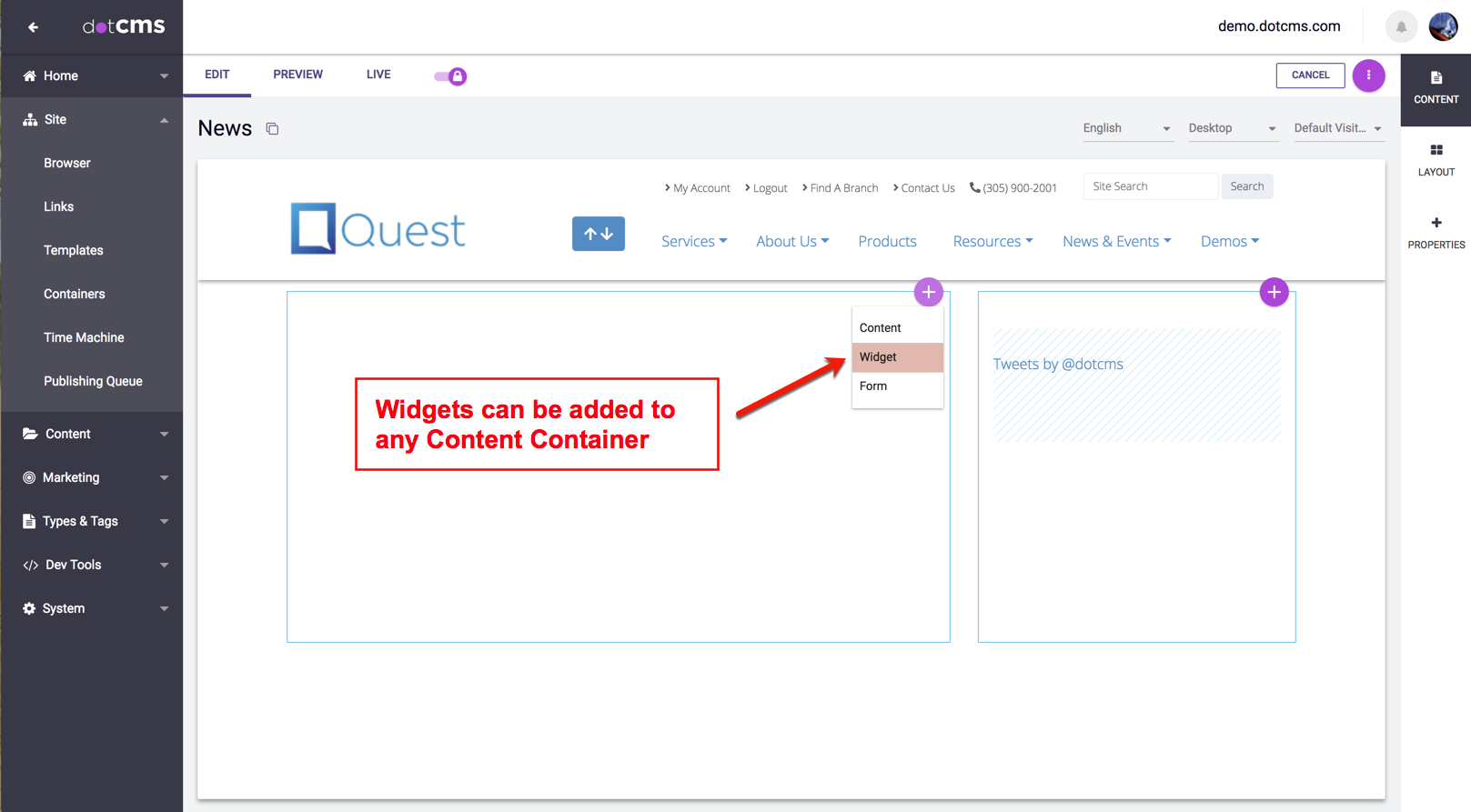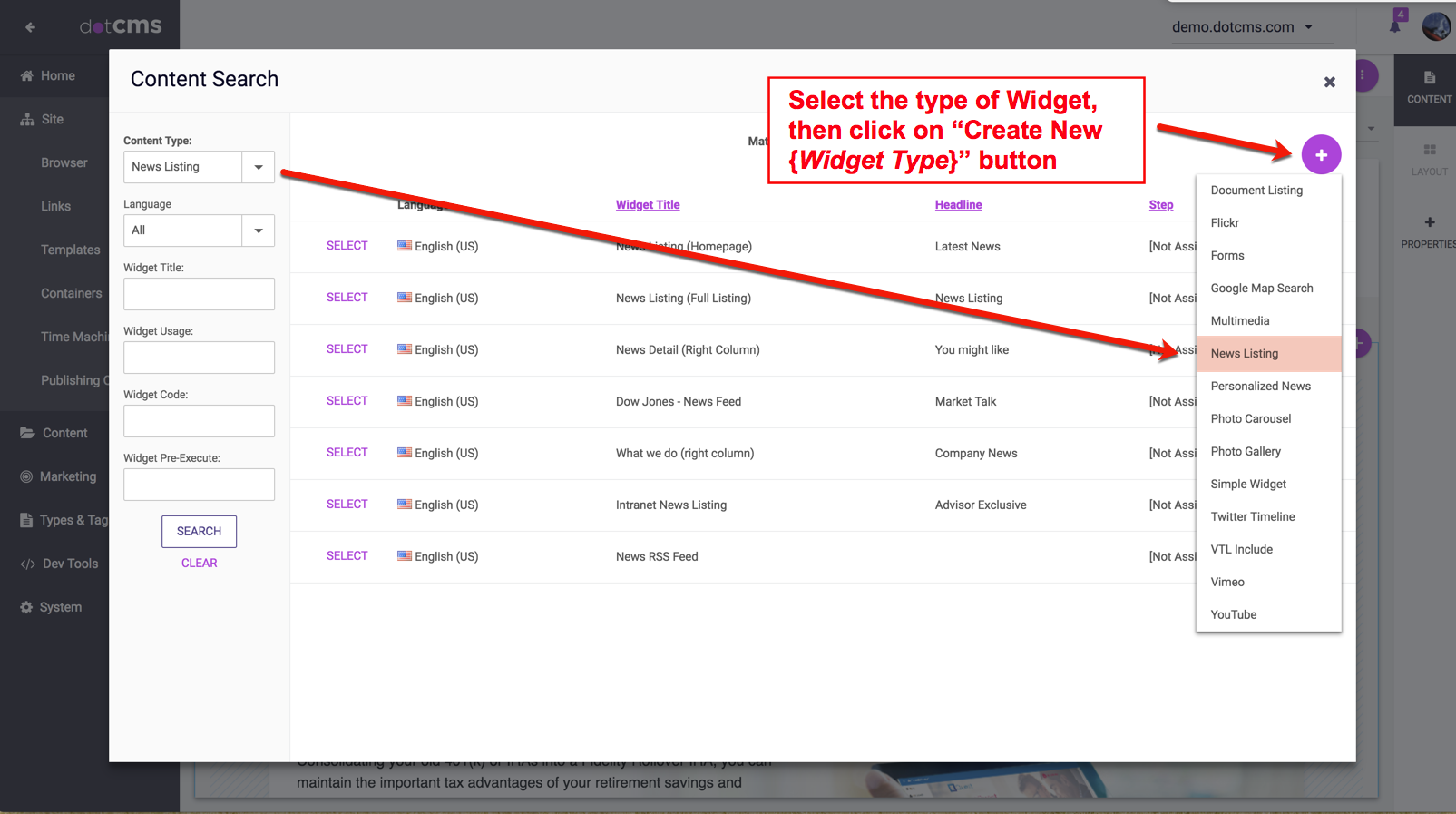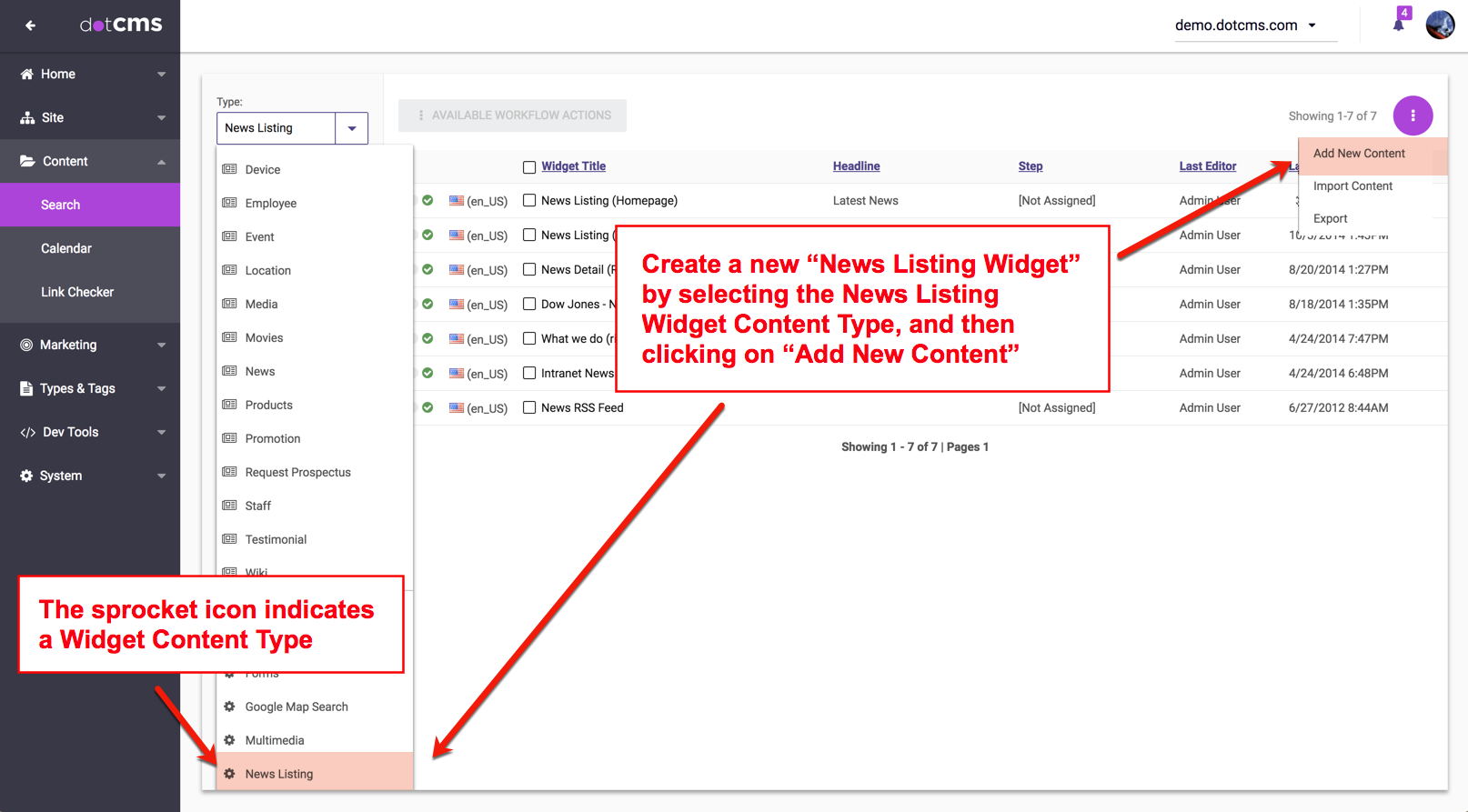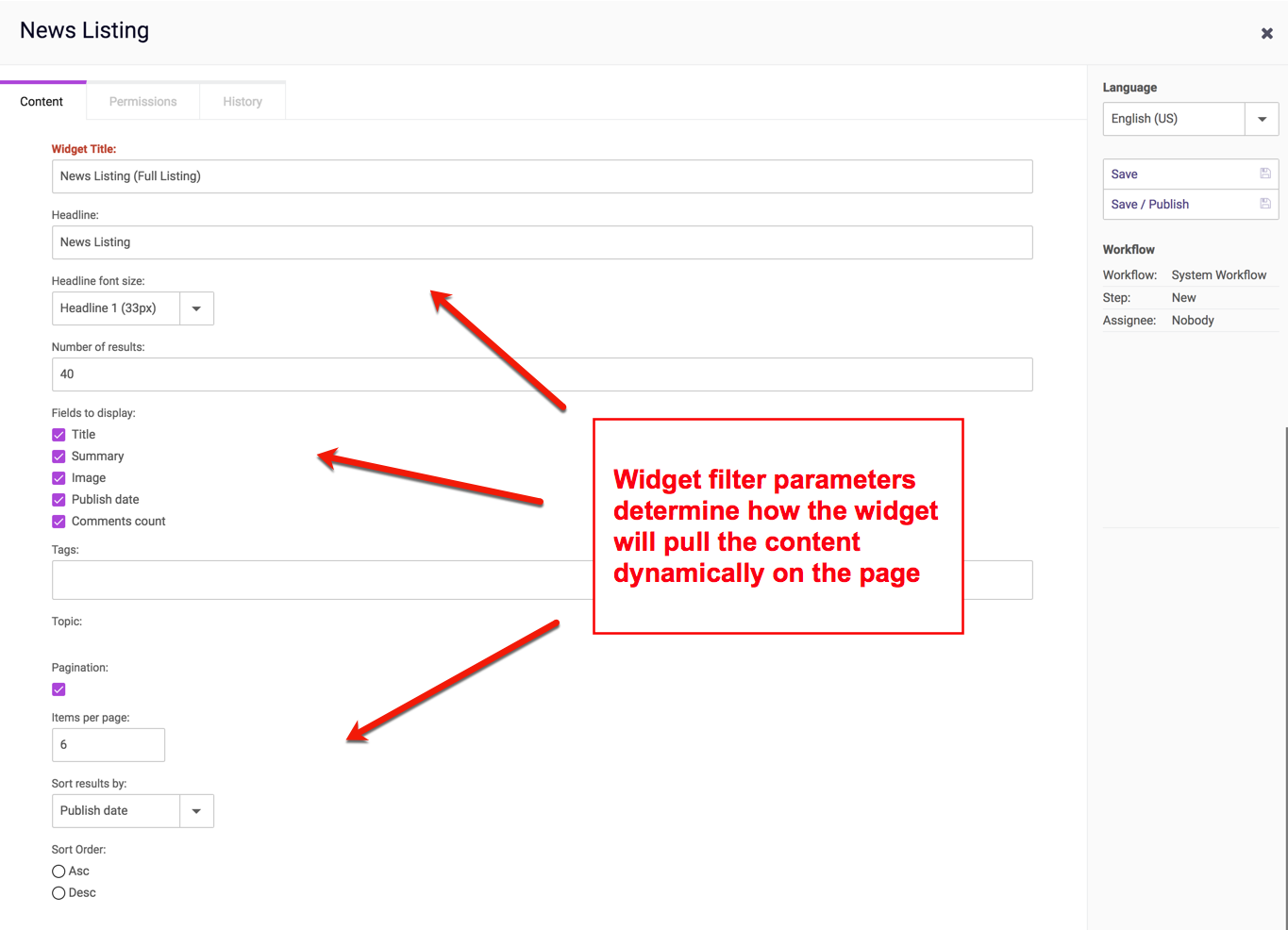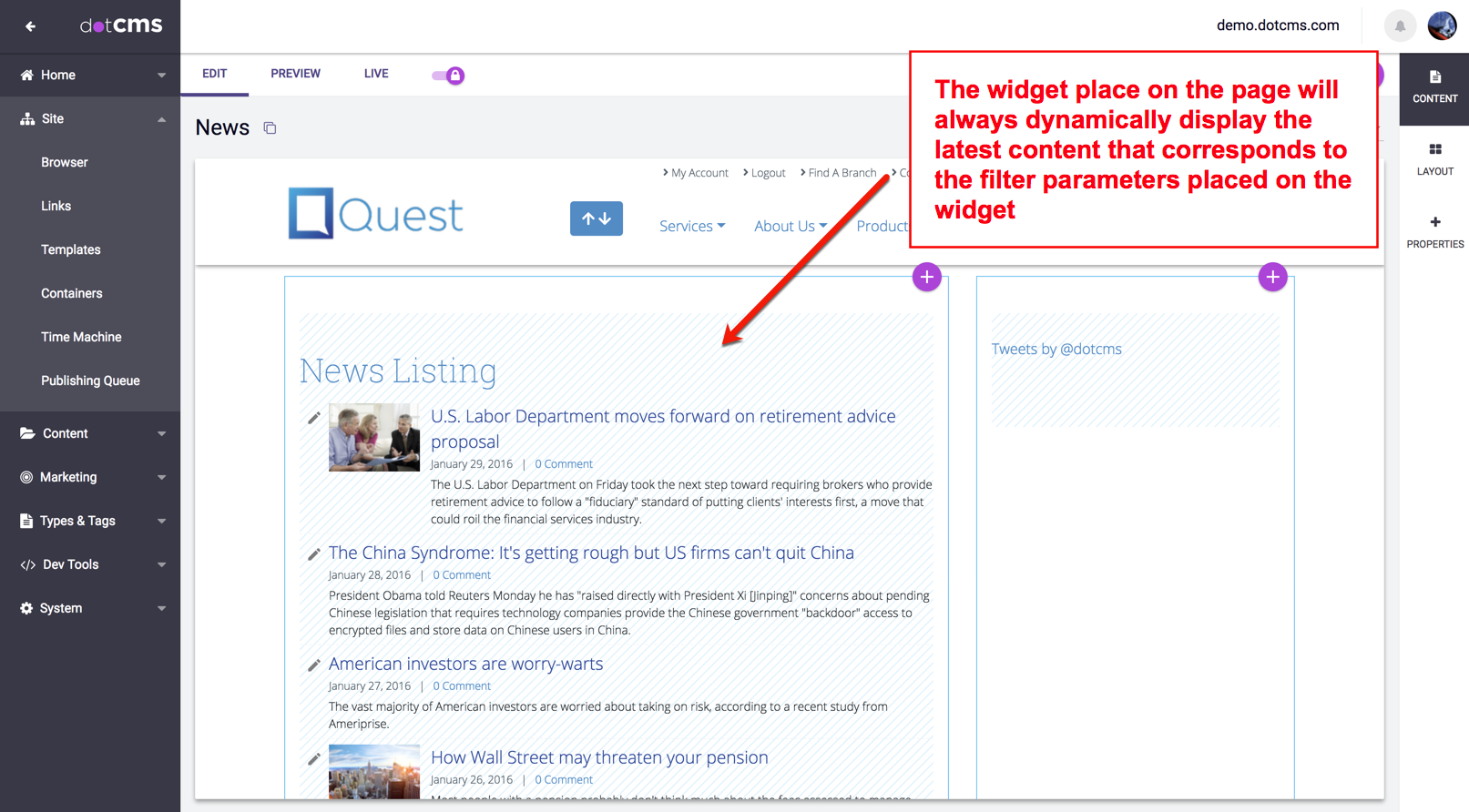You can add a Widget to a Page from the Page Editor. You can create a new Widget from either the Content Search screen or the Content Search popup in the Page Editor.
Adding a Widget from the Page Editor
To add a new Widget from the Page Editor:
- Click the add content button on any Container.
- Select Widget from the drop-down list.
Re-using an Existing Widget
To re-use an existing Widget:
- Select a Widget Content Type.
- Select an existing Widget from the list.
Creating a New Widget
To create a new Widget:
- Click the add content button at the top right of the popup.
- Select the Widget Content Type for the new Widget.
- Set the properties for the new Widget and save it.
You may only create new Widgets of an existing Widget Content Type. For information on how to create a new Widget Content Type, please see the Widget Content Type documentation.
Creating a New Widget from Content Search
You can create a new Widget from the Content Search screen:
- Select the desired Widget Content Type.
- Click the action button at the top right of the screen.
- Select Add New Content from the drop-down list.
Widget Properties
When you create a new Widget, the Widget Content Type you select determines what properties you can set in the new Widget, and what type of content is displayed by the Widget.
In the example provided below, the user has selected “News Listing”, has set the new Widget title and has provided the filter parameters for displaying a dynamic listing of News content categorized as “Investment Banking”. These parameters determine how the News Listing content dynamically displays on the page.
After saving the News Listing Widget to the page, the filtered News Content list displays on the Page. The News Listing Widget can be re-used on one or many Content Containers and as many dotCMS Pages as needed. All dotCMS Content Containers allow the addition of Widgets and Forms - as well as the addition of specific Content Types that have been formatted to the Container.