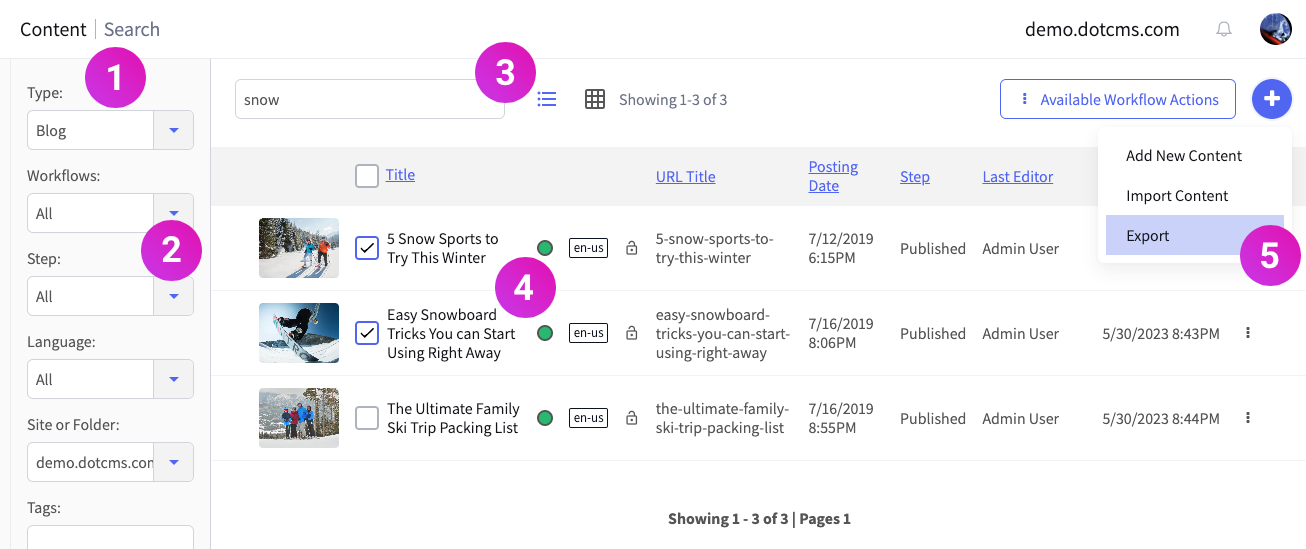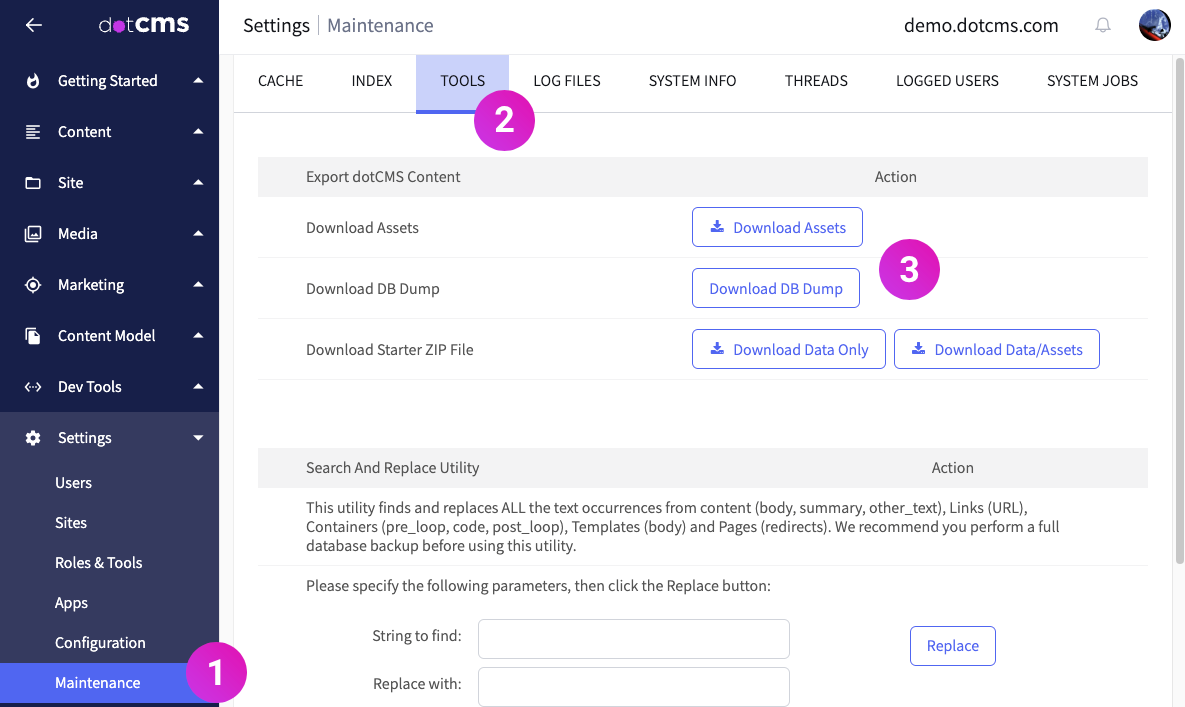dotCMS provides a number of methods for the export of content.
Exporting by Content Search
The Content Search pane allows simple export of content via the following steps:
- From the left-hand menu, set the Content Type filter to the Content Type to be exported.
- Optionally: You may select additional filters: Workflows, Language, Site, etc.
- Optionally: You may further narrow the set of content to be exported by entering a term in the Search field.
- Optionally: You may further narrow the export set by selecting individual items via Title checkbox.
- Click the
+button in the upper right corner and select Export.
The results are saved in CSV format, and can be viewed or edited locally in your choice of CSV-capable software, such as spreadsheet applications, Python modules, etc.
Exporting by Maintenance Pane
dotCMS provides a simple tool to perform a full asset and database dump via the System Maintenance tool.
In the dotAdmin panel, browse to System -> Maintenance -> Tools. At the top, you'll find a section labeled Export dotCMS Content that contains buttons permitting asset and data downloads.
The database data will be saved in .sql.gz format, while the assets will arrive in a ZIP archive.
Exporting via API
Through the Content API, you can retrieve content in JSON or XML format by identifier, inode, or Lucene query.
For more information, see Content API Retrieval and Querying.
Exporting an Individual Contentlet
You can export an individual contentlet in either JSON or XML format. In the content editor pane, browse to the History tab. At the upper right corner of the pane below, you'll see a pair of links in parentheses: ( json | xml ). Click either for their respective format.
For CSV format, follow the steps under Exporting by Content Search, checking only the box next to the single contentlet in question.